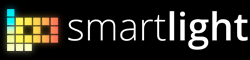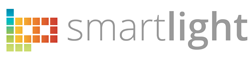L8 and Windows
To control and update your L8 on Windows operating system, you need to connect your L8 to a USB port and install the necessary drivers.
Drivers for the DFU Tool
L8 communication drivers should be installed automatically when you connect your L8 to a USB port as they are already included in Windows Update.
If your installation fails or you need to install the drivers manually they’re included in your L8 Update tool (L8 DFU Lite).
Download the L8 Software Update tool and install it
Once installed, you’ll find the drivers in the installation folder you selected, by default:
"C:\Program Files\SmarLight Inc\Drivers\DFU Driver"
When you have the drivers successfuly installed, you’ll see this device in your Control Panel > Devices and printers section:
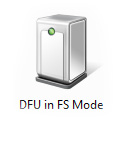
Control Panel icon when L8 is in Recovery Mode
If you enter your L8 in Recovery Mode and drivers are not correctly installed you’ll see this icon in your Control Panel > Device and Printers
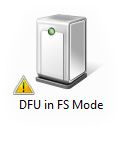
Drivers for the Control Center
L8 communication drivers should be installed automatically when you connect your L8 to a USB port as they are already included in Windows Update.
If your installation fails or you need to install the drivers manually they’re included in your L8 Update tool (L8 DFU Lite).
Download the L8 Control Center and install it
Once installed, you’ll find the drivers in the installation folder you selected, by default:
"C:\Program Files\SmarLight Inc\Drivers\VCOM__stsw-stm32102__v1.3.1"
There are two Installers in this folder: VCP_V1.3.1_Setup.exe and VCP_V1.3.1_Setup_x64.exe.
Choose the most suitable one for your Windows operating system and run it.
When you have the drivers successfuly installed, you’ll see this device in your Control Panel > Devices and printers section:
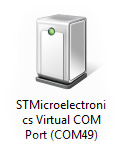
Control Panel icon when L8 is in User Mode
You’ll see that Windows has assigned a COM Port to your L8 (the port number can be a different one in different computers).
This is the port you’ll have to select in the Control Center Settings section to connect to your L8.
Updating your L8
Please, make sure all drivers are correctly installed before updating your L8’s software. See section above for details.
This tool is what we use to update the L8 software to the latest version. You can download it here.
This is what L8 DFU Lite looks like when:
1- L8 is not connected 2- L8 is ON and connected to a USB port 3- L8 is in Recovery Mode (Ready to be updated)
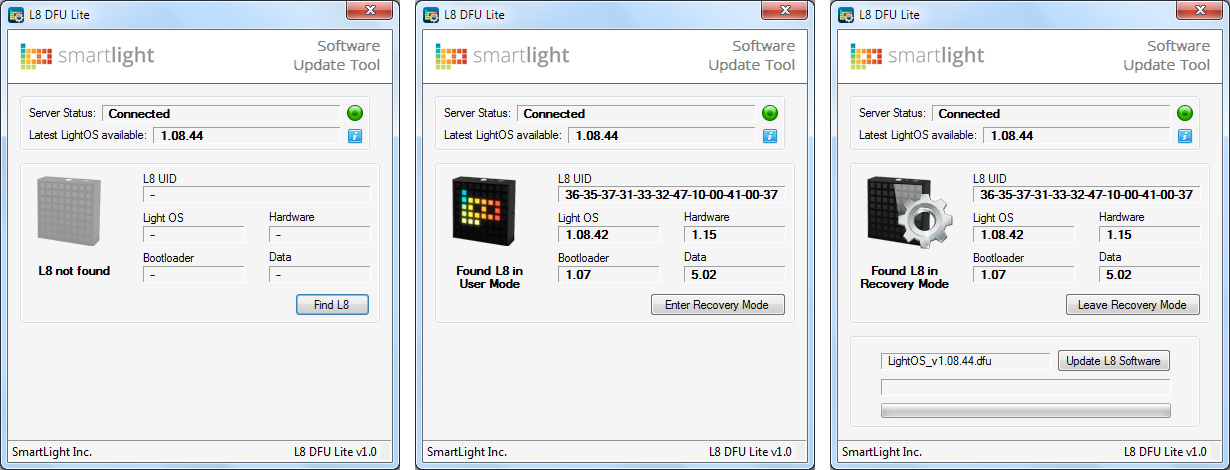
Now your L8 is correctly detected by your computer, you can run this App and update its software.
To do Update your L8:
1. Power On the L8 2. Run L8 DFU Lie 3. Connect the L8 to a USB port 4. It will be automatically detected by the app 5. Click the "Enter Recovery Mode" button 6. L8 will siwtch to Recovery Mode. White and Blue leds will start blinking 7. If the L8 is not detected automatically, click the "Find L8" button 8. Click the "Update L8 Software" button 9. Wait untill it's all done, and you get the message: "Software update complete" 10. Click the "Leave Recovery Mode" button 11. The L8 will be Powered Off
No you can remove your L8 from the USB and Power it On again.