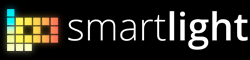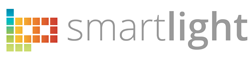Troubleshooting
You’ll find platform specific information in the following links:
You can also watch our How to videos to learn more. And if you don’t find your answer here, you can post your question in our Support Forums
1. About My L8 and the SmartLight ID
For the moment, you don’t need a SmartLight ID to connect to your L8. Just connect through Bluetooth from your smartphone.
2. My L8 is frozen
If your L8 is frozen and it doesn’t respond to the power boton, there’s a method to bring it back to life. Press and hold the power button for about 10 seconds and release it. The white and blue leds on the to side should be blinking. In this moment the L8 is in Recovery mode and it’s ready to be updated (if needed). Now, you can power it off by pressing and holding the power button por 2 seconds. And then you can power it on again.
3. When connecting the L8 by USB to my Mac it gets stuck showing 3/4 pixels on.
This happens because the L8 is not yet supported in Mac OS X.
But your L8 is not frozen and it is charging the battery. It will come back to life when you unplug it.
We’re working to support L8 on Mac OS X systems.
But your L8 is not frozen and it is charging the battery. It will come back to life when you unplug it.
We’re working to support L8 on Mac OS X systems.
4. The proximity sensor does not work
It’s possible that the sensors come with an unlocked calibration point in some L8s.
The L8 Control Center for Windows includes a function to calibrate the proximitiy sensor.
Simply, run the L8 Control Center, connect to your L8 and go to Settings -> Sensors.
Here’s a video that explains how to do it:
The L8 Control Center for Windows includes a function to calibrate the proximitiy sensor.
Simply, run the L8 Control Center, connect to your L8 and go to Settings -> Sensors.
Here’s a video that explains how to do it:
5. How can I update the L8 Software
The L8 Software can be updated from Windows and MAC OS X platforms. Visit the following links for detailed information:
– L8 and Windows
– L8 and Mac OS X
– L8 and Windows
– L8 and Mac OS X
6. I cannot update my L8 in Windows
Make sure all drivers are correctly installed for both modes: User Mode and Recovery Mode.
Download the latest verssion of L8 DFU Lite and follow the the instructions for Windows.
Download the latest verssion of L8 DFU Lite and follow the the instructions for Windows.
7. What do the status LEDs mean?
Have a look at these pictures about the meaning of the L8 status LEDs in differente situations:
L8 Status LEDs
L8 Status LEDs
8. USB cable is plugged but there is no charge indication.
There are two possible reasons for this issue.
1. The USB cable is not making contact. Try press the connector to fit it.
2. The battery was very low and the L8 cannot show up the status LEDs. Allow a few minutes charging so the battery gets some charge. Afterwards, you should be able to power it on and the charging status LED should blink.
1. The USB cable is not making contact. Try press the connector to fit it.
2. The battery was very low and the L8 cannot show up the status LEDs. Allow a few minutes charging so the battery gets some charge. Afterwards, you should be able to power it on and the charging status LED should blink.
We’ve noticed issues with some users usb cable. If the cable provided does not work, pleas try with other micro-USB cable, to discard a possible hardware issue in your unit.
9. Notification issues on Android 4.4 (KitKat).
This workaround solves the issue with notifications on Android 4.4
1. Desable and enable the L8 SmartLight check button in the Android Notifications Settings Menu: Settings -> Security -> Notification access
2. Kill L8 SmartLight app ( Settings –> Apps, select L8 Smartlight and “Force Stop” )
3. Open the L8 App again.
1. Desable and enable the L8 SmartLight check button in the Android Notifications Settings Menu: Settings -> Security -> Notification access
2. Kill L8 SmartLight app ( Settings –> Apps, select L8 Smartlight and “Force Stop” )
3. Open the L8 App again.
This has been tested to work for some users:
http://forums.l8smartlight.com/categories/topic/notifications-not-working/#post-399